Instructions for JCR Associate Editors
- General Guidance for AE Reports
- Anonymity
- Availability
- Keywords/Updating Your ScholarOne Profile
- Access a Submission
- Search for a Submission
- Companion Papers
- Suggest Reviewers
- Rate the Reviewers
- Number Your Points
- Check the Reviewer Numbers
- Don’t Refer to Trainee Reviews
- Don’t Refer to Confidential Comments
- Don’t Mention Your Recommendation
- Providing Feedback on Desk Rejects
General Guidance for AE Reports
- Carefully review and apply the journal’s criteria for evaluation of different paper types.
- Remember that not all reviewers need to be satisfied all the time. As an AE you may set priorities and overrule a reviewer.
- Do not refer to trainee reviews in your report and do not consider them in your recommendation.
- Number your points and do not exceed three pages for your AE Report (just 1-2 pages is even better).
- Do not write another review; rather, synthesize, integrate, and show a path forward.
- Do not let reviewers take over the paper by becoming a “co-author,” and don’t do it yourself; act as a person who assesses, consults, and coaches the authors.
- Remember the difference between standards and templates—JCR has standards but not templates. There is not a “one-size-fits-all” template for a JCR paper.
- Evaluate contribution fairly; one paper can’t do it all.
- Consider the costs and benefits of changes and each additional study suggested. Reviewers may want perfection and may not care about monetary and time costs. You need to be the person to weigh the benefit versus the real costs to the authors.
- Please rate the reviewers; your ratings will be used for selecting future reviewers. In some cases, after reading the reviews, the editor may adjust the ratings.
- For revisions with data, JCR requires authors to provide a link to a third-party repository containing their data files and study materials. You have access to this link and may access these files if you wish.
Anonymity
Authors and reviewers do not know the AE’s identity (the AE is only revealed when a manuscript is accepted for publication).
AEs should never communicate directly with authors and reviewers at any stage in the review process. If you have any concerns about a submission or a review, notify the editor or contact the editorial office.
Availability
Entering unavailable dates in the system applies only to reviewing. If you are unavailable for a period of time, notify the editorial office (staff will block you from receiving new AE assignments during your unavailable period).
Keywords/Updating Your ScholarOne Profile
Keep your profile keywords updated. Select appropriate paper types, basic disciplines, theoretical topics, substantive topics, and methods.
See our instructions to reviewers for updating keywords and profile information.
Access a Submission
To access the full submission (cover letter, author information, data collection statement, data archiving link, notes from staff, etc.), log in to your ScholarOne account and go to the “Associate Editor Center”:

Then scroll down to access the submission in the appropriate queue on the left side of the page:

Submissions move through the queues as follows:
- Select Reviewers: The editor has not selected the required number of reviewers (the default is 3 reviewers but the editor may change this)
- Invite Reviewers: The editor has selected reviewers but has not invited the required number of reviewers
- Assign Reviewers: The editor has invited the required number of reviewers but we are waiting for one or more reviewers to agree
- Awaiting Reviewer Scores: One or more reviewers have agreed to review and we are waiting for the required number of reviewers to submit their reviews
- Overdue Reviewer Scores: One or more reviews are overdue
- Make Recommendation: The required number of reviews has been submitted and we are ready for your AE report
Once you’re in the queue, scroll down and click the blue “Take Action” button to go to the main submission page:
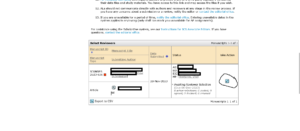 As an AE, you cannot search for, select, or invite reviewers, but you can access the full submission details at any time after it is assigned to you.
As an AE, you cannot search for, select, or invite reviewers, but you can access the full submission details at any time after it is assigned to you.
After all of the reviews are in, you’ll receive an automated notification with all reviews included in the email and a link to directly access the submission and submit your report.
Search for a Submission
You can only access submissions that have been assigned to you.
To search for a specific submission, use the “Quick Search” on the right side of the”Associate Editor Dashboard”:
- You can search by manuscript ID, manuscript title, author name, or keyword
- Use an asterisk to shorten the search term (e.g., search for manuscript JCONRES-2023-632 by entering “*632”)
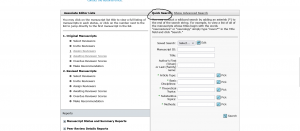
To view all manuscripts that have been assigned to you, leave the “Quick Search” fields blank and just click the “Search” button.
To expand the search parameters, click “Show Advanced Search” (the advanced search form will appear at the bottom of the screen).
Companion Papers
When we receive a resubmission of a rejected mansucript or a submission is closely related to a prior submission, we flag the submission with a blue star ( ) and link the previous submission as a companion paper.
) and link the previous submission as a companion paper.
To access a companion paper, scroll down to the Companion Papers section near the bottom of the main submission page and click “view details” next to the manuscript title to get access to all of the details for the previous submission:

Note:
Clicking “view submission” or the manuscript title will open the PDF proof of the previous submission but will not give you access to the full submission details.
Suggest Reviewers
When you are assigned a new manuscript, the editor will ask you to suggest appropriate reviewers. You may recommend ERB members or ad hoc reviewers.
The editor will usually includes some names of potential reviewers in the assignment email. Please respond directly to the editor’s email with your suggestions.
Note:
AEs cannot search for reviewers (e.g., keywords, availability, scores, turnarounds) in ScholarOne and also cannot select or invite reviewers at JCR.
If the editor has pre-selected reviewers: You can view their selections near the bottom of the main manuscript information page (see below; we invite three reviewers on most submissions but the editor may select more than three as backups for declines)
If the authors have recommended reviewers: These are listed right below the editors’ selections (see below; authors may also include opposed reviewers and explain why they are unsuitable).

Conflicts of interest: To check if any of your suggested reviewers may have a conflict of interest, review the author list, the cover letter, and the author note near the top of the main manuscript information page to check authors’ affiliations, acknowledgments, and any conflicts they may have disclosed.
Rate the Reviewers
Please rate all reviewers on each submission.
Click “view review” for each reviewer and scroll down to the “Quality Assessment” section to rate the reviewer using the following scale:
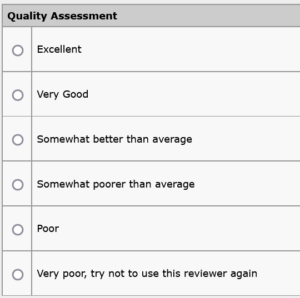
Number Your Points
AE reports should focus around a “punch list” prioritizing the review team’s concerns and recommendations.
Please number your points using a simple numbering system (1, 2, 3…).
Check the Reviewer Numbers
Please check the reviewer numbers before preparing your report.
The system automatically assigns the reviewer numbers as the reviews are submitted:
- Reviewer numbers are assigned in the order the reviews are received (e.g., the first reviewer to submit on the first round is Reviewer 1)
- Reviewers keep the same reviewer number on subsequent rounds (e.g., Reviewer 1 from the first round remains Reviewer 1 on later rounds even if they are last to submit)
- Reviewer numbers do not distinguish between regular reviewers and trainee reviewers
To check reviewer numbers, click “view review” for each reviewer in the list. The reviewer number is listed at the top of the new window that pops up:
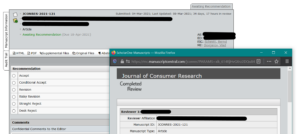
Note:
On the main “Manuscript Information” page, reviewers are listed in the order they were selected and trainees are flagged (![]() ). However, on the “Awaiting Recommendation” page where you submit your AE report, the reviewers are listed in the order they submit their reviews and the trainee flags do not carry over.
). However, on the “Awaiting Recommendation” page where you submit your AE report, the reviewers are listed in the order they submit their reviews and the trainee flags do not carry over.
Don’t Refer to Trainee Reviews
Please check if there is a trainee before preparing your report.
Trainee reviews should not determine the outcome of the paper in any way. You may note which reviews were provided by trainees or briefly comment on the quality of a trainee review, but please do not ask the authors to do anything suggested by a trainee or consider them in your decision recommendation.
When there is a trainee, staff will leave a note on the submission. This note is available at the very bottom of each page:
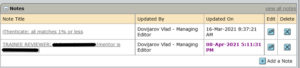
Don’t Refer to Confidential Comments
The confidential comments to the editor provide an outlet for reviewers to voice concerns and frustrations that do not belong in their review.
We encourage reviewers to be candid in their confidential comments with the understanding that we will not share these comments with the authors and other reviewers.
Don’t Mention Your Recommendation
Only the editor should know your decision recommendation. Please do not indicate or allude to your recommendation in your AE report.
In addition, please make sure that the tone of your report is consistent with your recommendation, i.e., do not write a very positive AE Report and then recommend rejection (or vice versa).
Providing Feedback on Desk Rejects
When a new manuscript is submitted, the editor may ask you to evaluate whether it should be desk rejected.
If you do not recommend desk rejection:
Email the editor directly to explain why you believe the manuscript should be sent out for review and provide suggestions for appropriate reviewers.
If you recommend desk rejection:
In the “Progress” module (on the right side of your screen and near the bottom of the page), change the “# reviews required to make decision” from “3” to “0” and click “Save”:
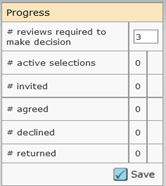
The system will move the paper forward to the “Awaiting Recommendation” stage.
In the “Recommendation” module:
- Select “Desk Reject”
- Enter comments to the editor only
- Click “Save as Draft” and then click “Submit”
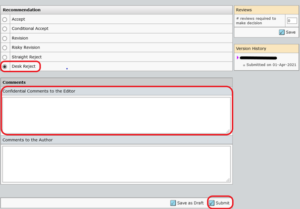
If you have any questions, contact the editorial office.
